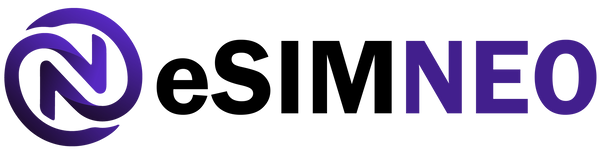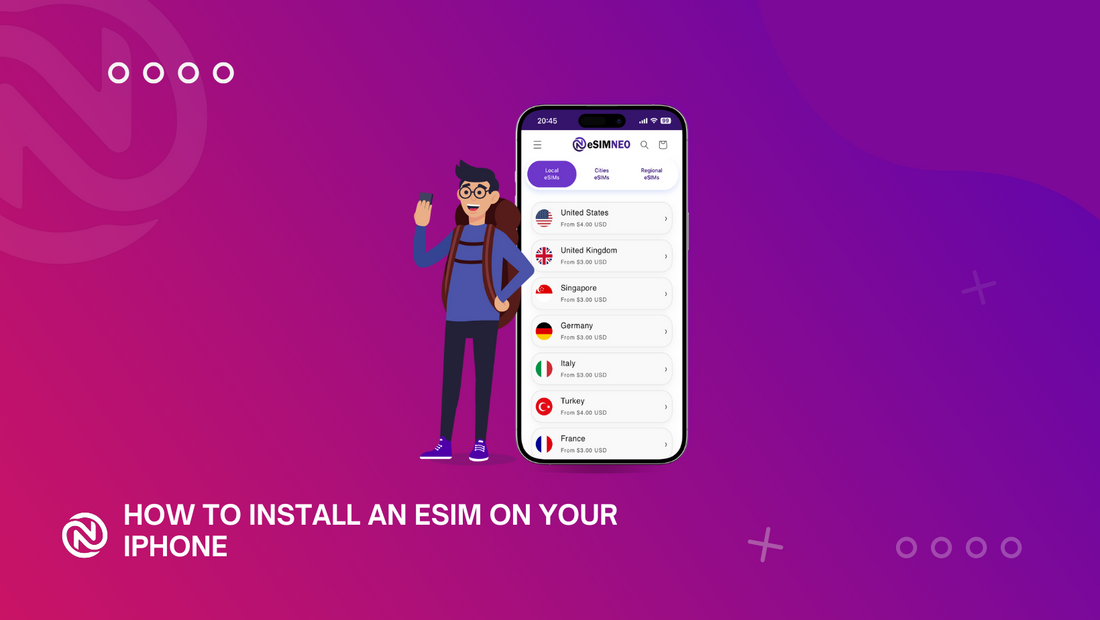How to Install an eSIM on an iPhone
eSIM technology has revolutionized the way we connect to mobile networks. With an eSIM, you no longer need a physical SIM card to activate your cellular plan—it’s all done digitally. This guide will walk you through the simple steps to install an eSIM on your iPhone and start enjoying its benefits.
What is an eSIM?
An eSIM, or embedded SIM, is a digital SIM that is built into your iPhone. It allows you to activate a cellular plan without needing a physical SIM card. With an eSIM, you can use multiple phone numbers, switch between carriers easily, and stay connected while traveling abroad without relying on local SIM cards.
Apple introduced eSIM support with the iPhone XS, XS Max, XR, and newer models, making it an increasingly popular feature for iPhone users.
Preparing to Install an eSIM
Before you begin, ensure the following:
- iPhone Compatibility: Check that your iPhone supports eSIM. Models from the iPhone XS onward include eSIM functionality.
- Carrier Support: Verify that your carrier or eSIM provider supports eSIM activation.
- Wi-Fi or Mobile Data Connection: You’ll need an internet connection during the activation process.
- eSIM QR Code or Activation Details: Obtain the QR code, activation code, or carrier details provided by your network operator or eSIM provider.
Steps to Install an eSIM on an iPhone
Follow these simple steps to install and activate an eSIM on your iPhone:
1. Open the Settings App
- Navigate to Settings > Cellular (or Mobile Data, depending on your region).
2. Add a Cellular Plan
- Tap Add Cellular Plan.
3. Scan the eSIM QR Code
- Use your iPhone’s camera to scan the QR code provided by your carrier or eSIM provider.
- If you don’t have a QR code, choose the Enter Details Manually option and input the activation details provided by your carrier.
4. Confirm the Activation
- Your iPhone will verify the eSIM details and activate the plan. This may take a few moments.
5. Label Your eSIM
- Once activated, you can label the eSIM (e.g., “Work,” “Travel,” or the carrier’s name) to easily identify it.
6. Set Your Default Line (Optional)
- If you have multiple SIMs or eSIMs, choose which one to use as the default line for calls, messages, and data.
- Go to Settings > Cellular > Cellular Plans, and adjust the preferences for your primary and secondary lines.
Troubleshooting Tips
If you encounter any issues while installing the eSIM, try the following:
- Ensure you have a stable Wi-Fi or mobile data connection.
- Double-check the QR code or activation details.
- Restart your iPhone after installation.
- Contact your carrier or eSIM provider for further assistance if the eSIM doesn’t activate.
Benefits of Using an eSIM
- Flexibility: Switch between carriers or plans without changing physical SIM cards.
- Convenience: Add plans digitally while traveling abroad.
- Dual SIM Functionality: Use one physical SIM and one eSIM simultaneously on compatible iPhones.
- Eco-Friendly: Reduces waste from physical SIM cards.
Conclusion
Installing an eSIM on your iPhone is a straightforward process that offers a world of convenience and flexibility. Whether you're traveling, managing work and personal lines, or simply embracing the latest technology, eSIMs provide an efficient and sustainable solution.
For reliable eSIM options, check out eSIM NEO for a variety of data plans tailored to your travel and connectivity needs.